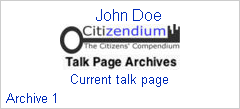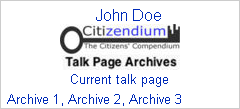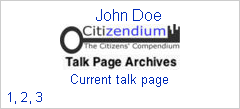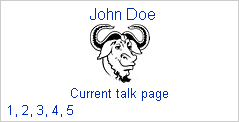User:Milton Beychok/Sandbox: Difference between revisions
imported>Milton Beychok |
imported>Milton Beychok |
||
| Line 49: | Line 49: | ||
== Other archive box formats == | == Other archive box formats == | ||
(to be written yet) | (to be written yet) | ||
<nowiki>{{Archive box|auto=short}}</nowiki> | |||
::[[Image:Archive Example 3.png]] | ::[[Image:Archive Example 3.png]] | ||
Revision as of 16:28, 4 August 2010
Archiving user talk pages
When a user's talk page get too long, it can be archived as a subpage of the user's talk page. The standard naming of such a subpage includes the user's name followed by /Archive n, where n is a number. For example, archives for a user named John Doe are titled as User talk:John Doe/Archive 1, User talk:John Doe/Archive 2, User talk:John Doe/Archive 3 ... and so forth.
Creating your first archive subpage
To create your first such subpage:
- Enter User talk:John Doe/Archive 1 in the search box found in the left hand vertical column of all Citizendium pages. Then click on the "Go" button rather than the "Search" button. (Of course, replace John Doe with your user name).
- That takes you to a page that has these two sentences (near the top): There is no page titled "User talk:John Doe/Archive 1". You can create this page.
- The phrase create this page is a clickable link. Click on it and that will take you to the blank edit page of the subpage your creating.
- Enter this at the top of blank edit page: {{Archive box|auto=long}}. Scroll down to the bottom of the edit page, enter Creating an archive page in the "Summary" box and then click the "Show preview" button.
- The preview of the blank edit page should now include this archive box on the upper right hand side (with your user name replacing John Doe):
- 6. Scroll back down to the bottom of the edit section and click the "Save page" button. You have now created your first archive page and it is ready for you transfer content from your current talk page into it.
Notes:
a. In step 1 above, it is important to use the "Go" button rather then the "Search" button.
b. In step 4 above, it is important that {{Archive box|auto=long}} be entered at the top of the blank edit page. Do not enter the {{subpages}} template anywhere on the blank edit page.
Transferring your talk page content to the archive subpage
After you have created an archive subpage, there are two methods for transferring content from the current talk page to the archive subpage:
By the copy-and-paste method
- Go to the edit page of your current talk page ( User talk:John Doe ) and highlight all of the content (see note a. below). Then simultaneously press the "Ctrl" and the "c" keys on your keyboard and that copies the highlighted material to your "clipboard". (Copying the contents leave the contents on the edit page for the time being ... in case you make a mistake and need to do this over again).
- Now go to the archive subpage you created ( User talk:John Doe/Archive 1 ) and click on the edit tab.
- Then on the edit page of the archive subpage, just below the {{Archive box|auto=long}}, simultaneously press the "Ctrl" and the "v" keys on your keyboard. That pastes the material on your clipboard into the edit page of the archive subpage.
- After previewing the archive subpage to confirm that all went well, then scroll down to the bottom of the edit section, enter something like "Content transferred to archive" in the "Summary" box and then save the page. You have now archived the contents of your current talk page.
- Now return to the edit page of your current talk page ( User talk:John Doe ) and delete the content that you copied and transferred to the archive subpage. Then save the now blank current talk page ... and the archiving process is now completely finished.
Note:
a. Highlighting "all" of the content on the edit page of your current talk page means that any customizing banners or other material at the top of your talk page (for example, templates to display the current time where you live) will be transferred to the archive subpage. To avoid that, start your highlighting just below any such customizing material.
By moving the current talk page
(to be written yet)
Archiving only selected parts of a current talk page
(to be written yet)
How the archive box looks after multiple archiving over time
(to be written yet)
How to access archived material
(to be written yet)
Other archive box formats
(to be written yet)
{{Archive box|auto=short}}
{{Archive box|auto=short |image=Image:Heckert_GNU_white.jpg|image-width=60px}}