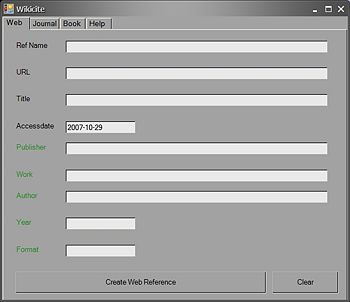CZ:MediaWiki Citation Tools: Difference between revisions
imported>Stephen Ewen m (→Zotero) |
John Leach (talk | contribs) m (Text replacement - "CZ:How to Edit the Citizendium" to "CZ:How to edit an article") |
||
| (15 intermediate revisions by 5 users not shown) | |||
| Line 1: | Line 1: | ||
{{ | {{see also|Help:Index/Formatting/References|CZ:List-defined references|CZ:Citation templates}} | ||
This page is to inform users about user-friendly tools they may use to enhance their ability to cite footnoted references into Citizendium articles. In this style, references are inserted into the text of the article and are displayed as superscripted numbers that hyperlink to detailed information about the source in the references section. The references section is usually located at the end of the article. | This page is to inform users about user-friendly tools they may use to enhance their ability to cite footnoted references into Citizendium articles. In this style, references are inserted into the text of the article and are displayed as superscripted numbers that hyperlink to detailed information about the source in the references section. The references section is usually located at the end of the article. | ||
[[Image:Zotero Screenshot.jpg|right|thumb|320px|{{#ifexist:Template:Zotero Screenshot.jpg/credit|{{Zotero Screenshot.jpg/credit}}<br/>|}}Zotero in [[Firefox]], editing a CZ article.]] | |||
Two user-friendly tools are currently known of at this time (there are others but they're not very friendly). Please add to this page as other good tools become known or are developed. | Two user-friendly tools are currently known of at this time (there are others but they're not very friendly). Please add to this page as other good tools become known or are developed. | ||
__TOC__ | __TOC__ | ||
==SUMsearch Citation maker== | |||
* [[User:Robert Badgett]]'s [http://sumsearch.org/cite/ Citation maker] for journals indexed by PubMed. | |||
* Accepts PMID, DOI, PMCID as inputs. | |||
* Bookmarklet is available. | |||
==Diberri tool== | |||
* The [http://diberri.dyndns.org/wikipedia/templates/ Diberri tool] is helpful for creating references to: | |||
* books (if the ISBN is known) external web pages | |||
* [[MEDLINE]] articles (via [http://pubmed.gov PubMed]) | |||
;Usage | |||
1. Find the identifier number for your reference. | |||
* For books, search Amazon or any other database to retrieve the [[ISBN]] | |||
* For [[MEDLINE]] articles, find the article's [[PMID]] with PubMed's [http://www.ncbi.nlm.nih.gov/entrez/query/static/citmatch.html citation matcher]. | |||
2. Submit the PMID or ISBN at the Diberri tool by either | |||
* Copy/pasting the number at the [http://diberri.dyndns.org/wikipedia/templates/ Diberri tool] | |||
* - OR - | |||
* Use your mouse to select the number on the page you are viewing at PubMed, Amazon, etc, and then open the [http://medinformatics.uthscsa.edu/wiki/Diberri.shtml Diberri Bookmarklet] on your browser. | |||
==Zotero== | ==Zotero== | ||
[[Image:Zotero Screenshot.jpg|right|thumb| | |||
[[Image:Zotero Screenshot in Full-screen Mode.jpg|right|thumb|320px|{{#ifexist:Template:Zotero Screenshot in Full-screen Mode.jpg/credit|{{Zotero Screenshot in Full-screen Mode.jpg/credit}}<br/>|}}Zotero in full-screen mode.]] | |||
Zotero is an extension for the Firefox and some other Mozilla-based browsers.<ref>{{Cite web | Zotero is an extension for the Firefox and some other Mozilla-based browsers.<ref>{{Cite web | ||
| title = Zotero - The Next-Generation Research Tool » Blog Archive » Zotero & Wikipedia: Perfect Together | | title = Zotero - The Next-Generation Research Tool » Blog Archive » Zotero & Wikipedia: Perfect Together | ||
| Line 14: | Line 36: | ||
;Features | ;Features | ||
*Cites in MediaWiki format for all reference types | *Cites in MediaWiki format for all reference types | ||
*Imports bibliographic data | *Imports bibliographic data from EndNote, Refer, BiblX, Bib Tex, MODS, MARC, RDF, RIS, and tabbed text file | ||
;Requires | ;Requires | ||
*Firefox 2.0, Netscape Navigator 9.0, or Flock 0.9.1 for Windows, Mac, or Linux. Zotero is not compatible with earlier versions of these browsers. You can [http://www.mozilla.com/firefox/ download Firefox here] | *Firefox 2.0.X, Netscape Navigator 9.0, or Flock 0.9.1 for Windows, Mac, or Linux. Zotero is not compatible with earlier versions of these browsers. You can [http://www.mozilla.com/firefox/ download Firefox here] | ||
;Download | ;Download | ||
| Line 50: | Line 72: | ||
==Also see== | ==Also see== | ||
*[[CZ:How to | *[[CZ:How to edit an article]] | ||
==References== | ==References== | ||
{{reflist}} | {{reflist}} | ||
{{Technical Help}} | |||
[[Category:Technical Help]] | [[Category:Technical Help]] | ||
Latest revision as of 03:38, 8 March 2024
This page is to inform users about user-friendly tools they may use to enhance their ability to cite footnoted references into Citizendium articles. In this style, references are inserted into the text of the article and are displayed as superscripted numbers that hyperlink to detailed information about the source in the references section. The references section is usually located at the end of the article.
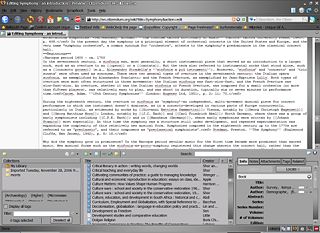
Two user-friendly tools are currently known of at this time (there are others but they're not very friendly). Please add to this page as other good tools become known or are developed.
SUMsearch Citation maker
- User:Robert Badgett's Citation maker for journals indexed by PubMed.
- Accepts PMID, DOI, PMCID as inputs.
- Bookmarklet is available.
Diberri tool
- The Diberri tool is helpful for creating references to:
- books (if the ISBN is known) external web pages
- MEDLINE articles (via PubMed)
- Usage
1. Find the identifier number for your reference.
- For books, search Amazon or any other database to retrieve the ISBN
- For MEDLINE articles, find the article's PMID with PubMed's citation matcher.
2. Submit the PMID or ISBN at the Diberri tool by either
- Copy/pasting the number at the Diberri tool
- - OR -
- Use your mouse to select the number on the page you are viewing at PubMed, Amazon, etc, and then open the Diberri Bookmarklet on your browser.
Zotero
Zotero is an extension for the Firefox and some other Mozilla-based browsers.[1]
- Features
- Cites in MediaWiki format for all reference types
- Imports bibliographic data from EndNote, Refer, BiblX, Bib Tex, MODS, MARC, RDF, RIS, and tabbed text file
- Requires
- Firefox 2.0.X, Netscape Navigator 9.0, or Flock 0.9.1 for Windows, Mac, or Linux. Zotero is not compatible with earlier versions of these browsers. You can download Firefox here
- Download
- Usage
- Import any references you want from one of the supported formats - EndNote, Refer, BiblX, Bib Tex, MODS, MARC, RDF, RIS, and tabbed text - or create references anew. It is very intuitive and not cluttered and you should be able to easily figure out how
- Specify "Wikipedia" as the output style by clicking the gear icon above the left pane of your Zotero window, choosing "Preferences," and selecting "Wikipedia Citation Templates" from the pull-down menu under the "Export" tab.
- Select individual references or collections in your Zotero library, press the copy keystroke (default Cmd-Shift-C or Ctrl-Alt-C), and paste the contents of the clipboard into the source code of a Citizendium article.
Wikicite
Wikicite was written by David Moss in Visual Basic .NET during 2006. It is free, open source, public domain software. The source code is available for download as a zipped Visual Studio .NET project.
- Features
- Cites for Web, Journal and Book sources
- Very simple to use
- Requires
- Windows Vista, XP, Windows 2000 or Windows Server 2003
- Microsoft .NET Framework Version 1.1. Download here
- Download
- Download Wikicite here.
- The Visual Studio source code is available at http://sunnybar.dynip.com/pub/wikicite.zip
- Usage
- Select the appropriate tab for the reference type
- Fill in the fields (those labeled in black are mandatory, fields labeled in green are optional)
- Click the button at the bottom of the form to copy the reference to the clipboard.
- Paste the reference into the Citizendium edit form
Also see
References
- ↑ Zotero - The Next-Generation Research Tool » Blog Archive » Zotero & Wikipedia: Perfect Together. Retrieved on 2007-10-30.
| Citizendium Technical Help | ||
|---|---|---|
| How to edit an article | Searching | Start article with subpages The Article Checklist | Subpage template |
|width=10% align=center style="background:#F5F5F5"| |}