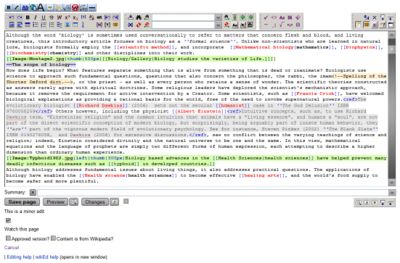CZ:Enhancing your editing with javascript extensions: Difference between revisions
imported>Stephen Ewen (→Installation: use template installation) |
imported>Stephen Ewen m (CZ:Enhancing your editing with java extensions moved to CZ:Enhancing your editing with javascript extensions: better name) |
Revision as of 15:00, 28 June 2007
This page tells you about ways to enhance your Citizendium contributing experience by adding javascripts to your Special:Mypage/monobook.js page.[1] Like the name implies, Special:Mypage/monobook.js is a special page where you can add java extensions that work with the MediaWiki software upon which Citizendium runs.
If any of that sounds a little too much like "Greek" to you, relax. Enhancing your Citizendium experience with java extensions is a lot easier than you may think. Just follow the easy directions below.
wikEd
Have you ever wished that the Citizendium editing window were more like your word processor? Or that you could use your word processor to write a Citizendium article, paste it into the edit window, and then turn it into wiki markup with just a click? Thanks to wikEd, both can be so!
WikEd adds rich features to all Citizendium edit windows and pages. When you open a Citizendium article to edit it, it will look and feel a lot like the word processor you may be used to. Above the window, you will have many new buttons that create "wikicode" with just a press. Pause your mouse for a few seconds over buttons for a message explaining what each does. WikEd also adds a few very helpful features just below the edit page window, as well as on top of the page. With wikEd you can:
- Paste in formatted text and tables from your word processor and convert it to wiki markup
- See wiki markup syntaxes highlighted in assigned colors
- Search and replace
- See previews and changes
- Edit in fullscreen mode
- Fix common mistakes with just a click
- Keep track of summary, search, and replace fields
- Navigate quickly to headings
- Much, much more!
You may have to try wikEd for a while to fully appreciate it. You can remove it in seconds just as easily as you can add it, so don't worry that it might damage anything. You can also turn it off and on with just the click of a new button it adds to the top right corner of all edit pages, next to the "log out" link. After you give it a solid go, you may find yourself wondering, How did I ever live without this before?
If you want a much more in-depth description of wikEd, visit its author's page. While there, make sure you see known general issues for its few easy-to-live-with bugs. WikEd is released to the public domain.
As of March 2007, wikEd will only work if you use Firefox or another Mozilla-based browser. To get Firefox, which also adds a spell-checker to the Citizendium editing window, visit its download page.
The directions just below explain how to both install and uninstall wikEd for use at Citizendium.
Installation
- 1. Ensure that javascript is enabled in your Firefox or Mozilla-based browser. It is be turned on by default.
- 2. Click here to open your monobook.js page.
- 3. Click the "edit" tab at the top of the page.
- 4. In the edit window that opens, copy and paste: {{wikEd}}
- 5. Click the Save page button.
- 6. Press CTRL + F5 at the same time to invoke a "hard refresh".
WikEd should now be installed. To test it, go to any page you may be interested in editing and click the "edit" tab at the top of the page.
To uninstall, just revert.
Navigation popups is an extension that allows you to much more easily view article previews. When you pause your mouse over the links in the "popup", it provides a few additional features.
The javascript for Navigation popups is not yet modified for use on Citizendium. You can visit its author's page until such a time.
Other extensions
The extensibility of the Wikmedia software upon which Citizendium runs is all but limitless. Add to and keep attuned to this page and the Citizendium-L mailing list.
Notes
- ↑ If you have set a skin other than Citizendium's default monobook in your "my preferences", see the wikEd author page to learn how to adjust the directions that follow.